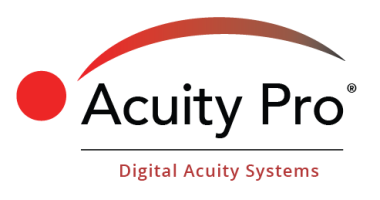How to Grow Your Optometry Practice by using Acuity Pro Digital Acuity System
Although there is no CPT-10 code for “make me more money”, Acuity Pro is a good example of something hiding in plain sight. After all, who would think the lowly eye chart could ever be a money maker? Just to be clear, when we talk about making money and ways to grow your optometry practice, you can also substitute “have more time”.
I am still amazed when talking to docs at trade shows how many practices are still using bulb projectors. Some have taken another approach. There are a few ‘stick’ systems out there that use an android stick computer. These systems tend to have a set number of features and are not known for their reliability or longevity. They tend to last about 2 or 3 years. Replacing them just once puts you in the same price frame as Acuity Pro, which is a software program that can be moved to a computer if the current one fails.
So, after 25 years of innovation and amazing crowd sourcing from doctors like you, we have an incredibly robust program initially designed by us and refined by you.
Simply put, Acuity Pro can increase the speed and accuracy of your refraction, giving you extra time to spend as you see fit.

Accuracy is improved by having a light source that remains stable. Bulbs dim from the time you insert them until they go out. And they collect a fair amount of dust, both of which reduce brightness. Ever wonder why people see better in one room than another? That’s generally an “age of the bulb” issue, as is variations in calibration distance.
Additionally, Acuity Pro letters can be reversed to be used in a ‘folded’ room. Even this feature outshines (no pun intended) a projector for accuracy as you only need one mirror, therefore keeping the image brighter. We still recommend a front surface mirror, primarily because “off the shelf” mirrors can vary widely in their quality. Accuracy is also enhanced by being able to quickly randomize the letters so patients cannot memorize. Many systems have randomization but it is usually limited to a few sets and not a true randomization.
And finally, we recommend the Sloan (5×5) optotypes for better accuracy. As you recall, Sloan or Bailey-Lovie optotypes were developed for ETDRS study (Early Treatment Diabetic Retinopathy Study) . There are ten letters, as opposed to the 16 Snellen, and they are all 5×5 size, as opposed to some Snellen being 4×5. And they were chosen for their fairly equal level of difficulty.
As an added bonus, there is only one vowel, so that randomizing can be less stressful as you hope for no inappropriate words. We have written algorithms for both Snellen and Sloan letter sets to minimize the “bad word” scenario. No one else does this and it is apparent. Additionally, some charts use non-standard letters because they were not written by eye doctors as Acuity Pro was. Note to programmers: Never use the letter U in an eye chart…..!!
So, we have discussed accuracy, which is important when it’s an instrument that you use on every patient at every visit and gives tons of diagnostic data that is used to determine a treatment plan and to evaluate if the treatment plan is working. But life is all about speed, and we understand that. Speed plays a direct role in how you grow Yyour optometry practice. Here are a few tips that can increase the speed of your refraction.
Remember in eye college we were taught a standard way to refract, that we thought was to be done on every patient, every time. In the real world, we can quickly asses the complexity of the refraction by reviewing habitual VA, habitual RX, and viewing the results of the autorefractor. With this information, I have 50% of the refraction done in my head before I walk into the room. For a quick example, a 14 yo patient with 20/30 OD, 20/25 OS with no current RX but c/o blur at distance and occasional headache.
Refraction shows min minus and min cyl OU. For this patient, I would start with a single row of four letters at about 20/40 and quickly reduce the size of optotypes and occasionally randomize as I show options based on autorefractor. Total refraction can usually be done in slightly less than two minutes.
By utilizing the charts to fit the patient, it’s easy to shave a few minutes off your refraction. With a single row of 4 letters (hit L button and repeat hitting it until four letters appear, then randomize as needed or reduce the size of letters with down button. There is another blog post on pediatric charts you should also look over. The bottom line is the HOTV with response card is a wonderful way to get accurate acuities with young people, and those who cannot speak or don’t know English.
Need to do phorias? Simply hit the v key to get a vertical line of 20/40 to do horizontal phorias, then hit the L key to get a single line of horizontal letters to do a vertical phoria. There are also one key away buttons for Worth 4-Dot, red/green balance, astigmatism targets, contrast sensitivity.
After your lightspeed refraction and the cursory anterior and posterior exams, return to Acuity Pro, when appropriate, for fast patient education. We include 50 path photos, but you can add as many as you wish, this is especially important if you have a specialty and need to go into “before and after” examples of procedures such as dry eye, cataract extraction, etc. I probably use the herpes photo more than any other, with the PSC cataract a close second. I start out saying “this isn’t your eye but this is what you have going on”. It makes what you are talking about much more understandable and faster!
We also have compiled some “nano lectures” that go into detail on specific topics like dry eye and diabetic eye disease. These are basically PowerPoint decks found in the slide show feature. You can set them to go automatically and change by any number of seconds you wish. However, if you or a staff person stays in the room, it can work just like a presentation, so by pressing the up button the show will stop, let you explain, then push up again to move to next slide.
These shows are several years old but cover the basics quite well. Again, they are there for ideas. You can edit (delete or add) information as you and your practice advance. To create your own, simply create a standard PowerPoint program, then save as a PowerPoint program so you have the original where you can edit individual slides, and then save again, this time as a jpg file. It should pop up with a box to choose whether to save that one slide as a jpeg or the entire presentation. Remember to use an easy to identify file name as this is what will pop up in the slide show choices. Then import in Acuity Pro. This is explained in the user manual.|
Finally, we have the video file. We started by including some public domain Looney Tunes from the 1940s era. In 2018, we created (with the help of a great animation studio in NYC) a wonderfully animated tale honoring Dr. Frank Fontana (as a dog) doing an eye exam on his favorite myopic seagull, Gwen. These shorts were intended to be used while doing retinoscopy on kids to keep their attention at a distant target. However, with video capabilities, the uses are endless.
You can add any video you wish – perhaps information on procedures you do or informed consent videos, or contact lens training videos, etc etc. Again, if you have questions on how to import videos, check the manual. Adding videos that can be called up instantly saves even more minutes on your exam sequence. And it looks much more professional than doing a google search in front of your patient!
What’s left to help you save time in the exam room? The MACRO feature, of course. Just like macros in other programs, our macros combine several steps into one. For example, for your younger, not so complicated exams you may want to start out with a row of four 20/40 Sloan letters. First you would hit the 40 button, then the line button a couple of times to get four letters, then the 5×5 button. With a macro, you can put all of that on one button and boom!
Again, consult the manual to access this feature. Bringing up an often used photo or video is another great way to use macros. Instead of hitting the X button, then the down, then the select, all of this would be on one button. As soon as you push the button, the video or image pops up. Macros are placed on some of the unused Function (F) keys.
With as many minutes as we have saved, the patient does not feel rushed. That’s a very important part of being fast and efficient. This gives you time to still ask if they have questions and yet, still be saving a few minutes per exam. If you save just 3 minutes per exam and do 10 exams per day, that’s 30 extra minutes to fill in one more exam, or spend more time with each patient, or use that time to catch up in your office, or get home earlier than usual. The choice is yours. We give you the gift of time. You choose how you will spend it. And obviously you can “mix it up”, by maybe seeing an extra patient two days a week and leaving early two days a week, etc.
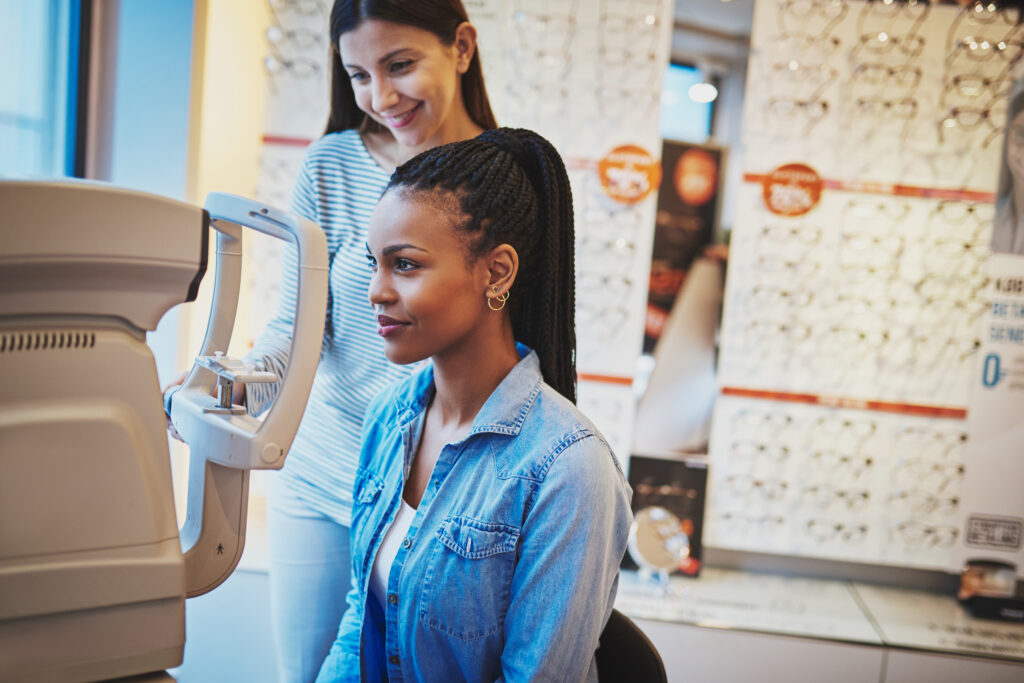
I hope the information we have provided can make your practice grow and be a more pleasant experience for the doctors, staff, and patients. Please connect with us via email if you have ideas for new features or new ways to use old features! One of our early users created a slide show of Pokémon images and had the auto change set to 5 seconds each and had the child yell out the characters names as he did retinoscopy! Its time to join our many satisfied customers and take our tagline “Think outside the bulb” to the next level while you grow your optometry practice!