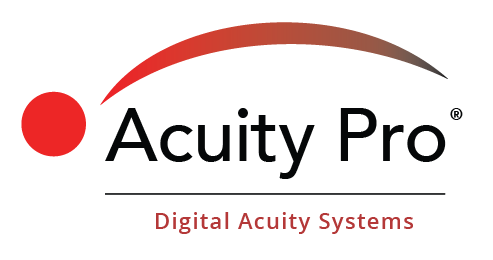Version 8 Install
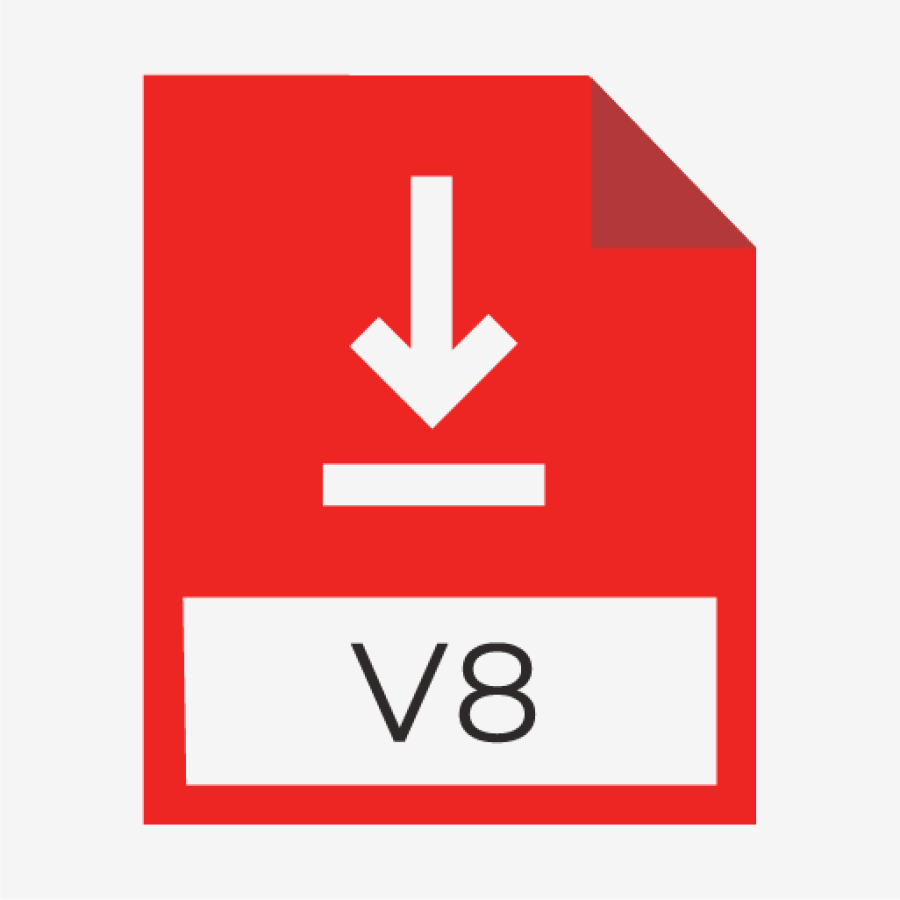
- Version 8
- Download 900
- File Size 0.00 KB
- Create Date February 2, 2002
- Download Version 8 Install Image
Complete Installation Image for Acuity Pro Version 8. (Note: To purchase an upgrade to Acuity Pro Version 9, visit the Acuity Pro Store.)
This download requires a password. Contact us at (580) 243-1301 or info@acuitypro.com prior to initiating the download.
Download the file to your computer by clicking on the Download Version 8 Install Image link above. Once downloaded, move the file to c: on your computer. Double click on the file and it will begin the extraction process. After the files are extracted, you can either install Acuity Pro Version 8 from that location by clicking on the file entitled "Install" or burn an installation CD with all the files included and install it from the CD.
Version 8 Features:
- Marco integration with RT-3100, RT-5100 & RT-2100*
- Smart Randomization
- Three known letter sets in single-line mode, plus random
- Line length choices
- Multi-line length choices
- New video player with playlists
- USB license key
- 2 new ETDRS charts plus random
- Choice of red/blue or red/green for binocular tests
- Create video playlists
- Simultaneous mixed monitor use, no toggling
*Some early versions of the RT-2100 may not have the chart choice of SC2000-M or CP690-E, which is required for the interface to work properly. Please check to make sure one of these chart options is available before ordering the interface.
Step into enhanced visual clarity with Acuity Pro Version 8, the trusted choice for eye care professionals. Our latest release focuses on reliability, user experience, and comprehensive functionality. We've listened to our users and incorporated features that make vision assessment more intuitive, accurate, and efficient.
With new charts, updated interfaces, and a plethora of features tailored to contemporary optometric needs, Version 8 stands out as the essential upgrade for your practice. Elevate your patient care with Acuity Pro Version 8 – where vision meets precision.
FAQs